Client Balances
Use the balance tool to see your clients account balances.
To see your clients account balances, from the main menu, navigate to: ACCOUNTING > ACCOUNT METHODS > BALANCES.
A positive account balance means your client owes you money. A negative account balance means the client has credit with you.
From the account balance tool you can audit the service and payment history for your clients.
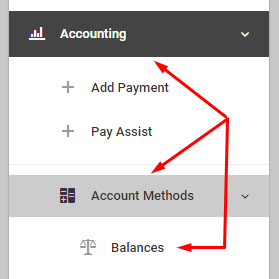
By default the account balance tool will show you the account activity for the previous month.
If you want to audit a different time interval make sure you change the date interval at the top-left of the page.
We provide some date presets for you but you can create your own Custom Range.
After choosing a new date range the table will redraw itself with updated information. For very large data sets this process could take several seconds.
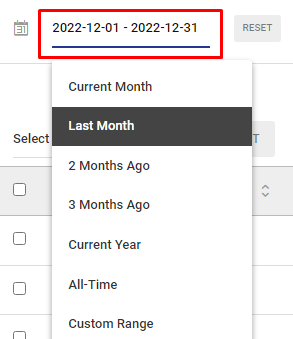
To audit service and payment history click on the icons within the OPTIONS column.
The icon will take you to the add payment page where you can add a payment, credit or debit.

From the admin and employee dashboards you can see those clients with an account balance. The amounts are in red because they reflect positive account balances or amounts owing.
Clicking on any of the icons from this panel will take you to the account balance tool.

add a payment, credit or debit click on any of the icons on this page or navigate to ACCOUNTING > ADD PAYMENT from the main menu.

