Help Topic: Services
- What Does Service Type Mean?
- What If I Don't Want To Charge All Clients Taxes?
- I Can't Edit A Service, Why?
- How Do I Review The Service History Of A Client?
- What Are Services?
- How Do I Make A Service Inactive?
- My Clients Do Not See Any Services When Requesting A Session
- How To Add A Service?
- How Do I Create Packages / Service Groups?
Q. What Does Service Type Mean?
Service type has two options; they are:
- Hourly: the cost of the service is charged based on the time of the session. The cost to the client is calculated as (end time - start time) x cost. If you choose hourly the client is charged the time of the session down to the minute. For example, $10/ hour service that lasts for 1 minute will cost the client 17 cents.
- Fixed: the cost of the service is charged to the client regardless of time. For example, $10 fixed cost session that runs for 1 hour will cost the client $10. The amount of time the session went does not have an affect on the cost to the client.
Q. What If I Don't Want To Charge All Clients Taxes?
When you set, Is Service Taxable, from the ADD SERVICE page, your clients will not automatically be charged taxes for their sessions. First, the service needs to have its tax percentage set in the SERVICE TAXES section. If a State/Province does not require you to collect taxes you don't have to set the tax percentage or you can set the tax percentage to 0.
If for some reason you have a service that sometimes requires you to collect taxes and sometimes doesn't require you to collect taxes (some clients are tax exempt), we recommend you create a new service to handle these special case scenarios. You could do something like the following:
- Regular Taxable Service: Service for Widget Creation
- Special Case Non-Taxable: Service for Widget Creation No Tax
This way, there is no mistaking the two services and it will be easy for you to tell them apart.
Q. I Can't Edit A Service, Why?
We recommend you don't edit services. For a longer description why, please navigate to the services page and click edit on one of your services.
If you must edit a service, do the following:
- go to the service page: ACCOUNTING > SERVICES
- click the edit icon next to the service you want to edit
- click on the Enable Edit button
- you will see the disabled fields become editable.
- make your changes then click SUBMIT
- Done!
Q. How Do I Review The Service History Of A Client?
This is how you can review the service history of a specific client:
- go to ACCOUNTING > INVOICES
- click on the service icon (looks like a tag and it's the 1st icon listed) within the options column for the client
- this is the service history table
- you can also download the service history to an excel file by clicking on the Download to Excel button
Q. What Are Services?
When a session is created, it is assigned a service. The service sets the cost to the client for the service and the wages earned by the practitioner.
Services can be charged hourly or with a fixed amount. You can review the service by clicking on the session from the calendar. A popover will appear providing you information about the session and the service assigned.
Q. How Do I Make A Service Inactive?
To make a service inactive, do the following:
- go to the service page (SESSIONS > SERVICES LIST)
- click on the checkbox for the service you want to make inactive
- click on the Select dropdown option
- choose Inactive
- click Submit
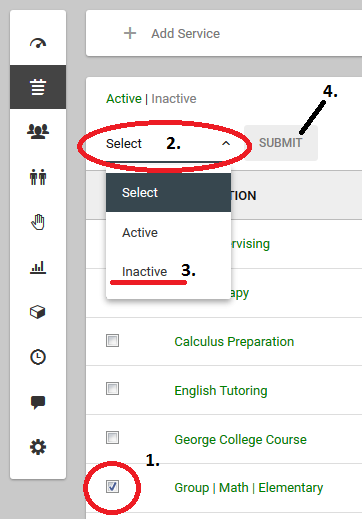
Q. My Clients Do Not See Any Services When Requesting A Session
To control the locations and services your clients can select when requesting a session you MUST apply the appropriate setting. You can do that by:
- editing your location or service
- clicking on the tab marked CLIENT BOOKING
- select YES for SHOW IN CLIENT BOOKINGS?
This process refers to clients requesting a session when logged into their account. Without this setting enabled the client will not see the location or service as an option.
Don't forget to click the ENABLE EDIT button before you SUBMIT and save.
Q. How To Add A Service?
As service is easy to add. To do so:
- go to SESSIONS from the main menu
- select SERVICES LIST
- click ADD SERVICE from the sub-menu
- fill out the add service form
- click the submit button
That's it. You just added a service.
Each service has a default cost and a default wage. You can select any value of 0 or greater for these fields. Services can be fixed or hourly.
A fixed service will charge the cost and pay the wage provided regardless of the session duration. Hourly services, on the other hand, will charge the cost and wage values hourly. Therefore, a two hour session will have a cost x2 and a wage x2 as the final amount.
Services can also be taxable or non-taxable. You can add constraints to your services. Constraints can put a minimum or maximum duration for the service and determine if sessions start at the top of the hour or at the thirty minute mark.
Finally, services can be open to the online booking tool. In this case, the service must have at least one skill associated with it.
Q. How Do I Create Packages / Service Groups?
If you want to sell your services in bulk service groups is a great way to do that. Many business owners refer to this idea as packages.
For example, you may have a service for $100.00 per hour. If the client agrees to purchase 20 hours you will give them a 10% discount therefore the cost to the client is $1800.00 instead of $2000.00. The 20 hours is a package deal.
In order to organize these relationships, our software uses service groups. With service groups you can associate any number of services and define the minimum number of hours required to qualify for the lower rate service.
Service groups are great for up-selling your clients. Within our online booking tool, if a client selects an entry level service, or a tiered service, and you required prepayment of your services, the software will ask them if they would like to purchase a package deal.
In this video tutorial we will show you how to create, edit and delete service groups as well as associate your services with service groups and set the minimum number of hours for each service.


